In this article, we’ll address product import in CS-Cart. We will figure out what are the features of import, and how you can automate the uploading of products into the store.
Importing products in the CS-Cart admin panel
To import CS-Cart products, you need to go through the following simple steps:
Stage 1 – Download the product catalogue
Specify your platform variant (CS-Cart or Multi-Vendor) and version. Select the options to import.
- If you set the setting Features in separate columns, the imported features will be reflected on the product card in the “Features” tab.
- If you select Features in description, the features will appear in the “Description” tab on the product card. In the administrative part of the platform, features will be formatted as an html-list with tags ul and li.
- If there are modifications to the product (for example, size), then regardless of the option specified in the Features in the description, the size will be added to the features, since this option is essential for the product options.
All modifications are indicated on a separate line in the price list. Starting from CS-Cart 4.11, uploading modifications creates two files in a zip archive. One is for products, the other is for product variations.
Products without modifications, but with different parameters (for example, color is different, but the price is the same), will be downloaded as product options, not as features.
Stage 2 – Edit
Excel and OpenOffice are suitable formats for editing the file. Open the Data menu and select From Text.
Starting from CS-Cart 4.11, data can be edited using modifiers at the import stage, when matching fields.
Stage 3 – Import products
Let’s say we import products with options (color) and features.
To import products into CS-Cart you will need:
- Open “Features”:
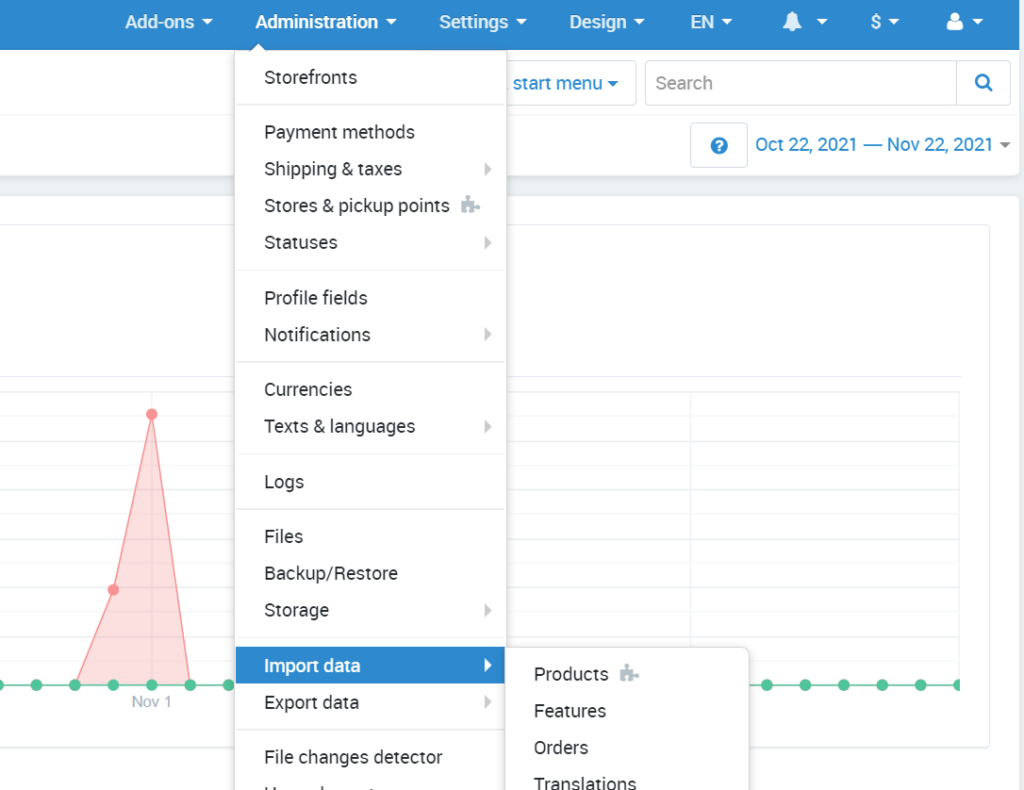
- Administration -> Import Data -> Features
- Press the “Upload” button and select the file features_variants.csv.
- Press the “Import” button.
- Edit the data, if necessary.
- Open “Products”
- Administration -> Import Data -> Products
- Press the [+] button to create a preset.
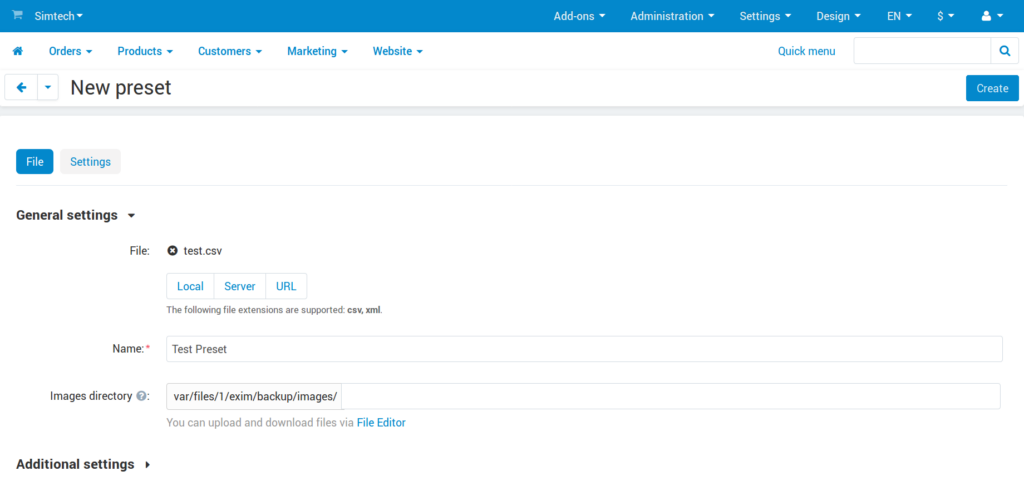
An import preset is a set of rules according to which the imported file is processed. After setting up a preset, you do not need to separately edit files with a similar structure.
- Press the button to upload a file and select the price list with the products.
- Click the “Create” button.
- Now we have created a preset.
- Start mapping fields. Compare the fields separately for features, options and variants and start importing.
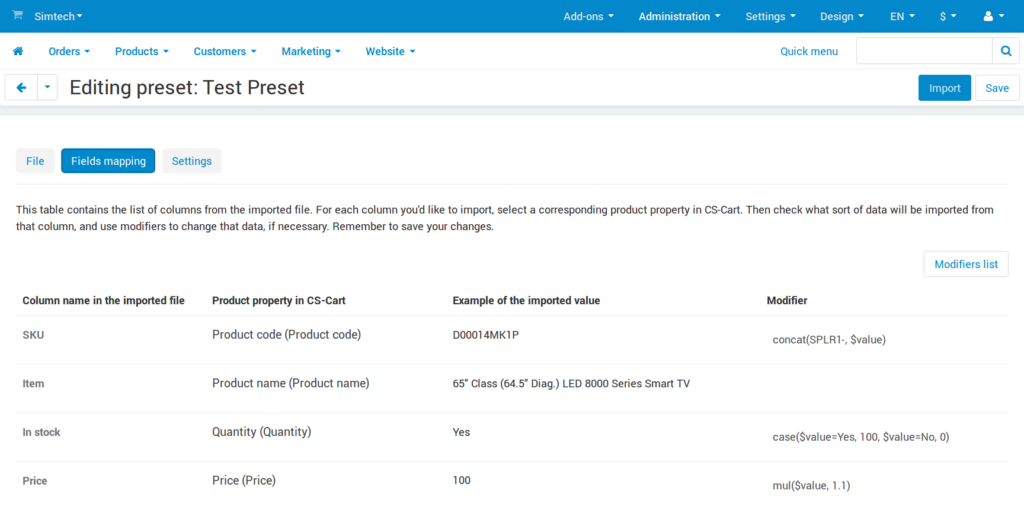
Product import into CS-Cart ends at this stage.
Add-Ons to Import products into CS-Cart
CS-Cart out of the box provides excellent options for importing vendor catalogues. However, there are some features of the import that extend the standard functionality. Below are the plugins designed to simplify the import of products and automate some of the processes.
Advanced Products Import
This is a standard CS-Cart add-on designed to simplify the import of products. Here, you can create presets, which can then be used as templates for importing similar files.
Presets solve the following import problems:
- Different column names in vendor files and in CS-Cart. The add-on maps columns from a file and product properties in CS-Cart.
- Different data in the supplier and the store owner catalogs. With the help of modifiers, you can set the automatic change of the required parameter when importing the price list. For example, if the price of an item from a supplier differs from the selling price in the store, then the modifier will automatically change the price when the file is uploaded.
- Automatic import by cron. You can configure certain intervals after which the add-on will automatically import files.
XML and CSV Import Pro
This add-on is commercial. Similarly to the Advanced Product Import, it makes it easier to import vendor products. However, there are a number of differences from the standard plugin that expand the range of options for loading price lists. For example, you can load products from any XML, CSV, JSON, or YML file. The product database will be imported automatically, and subsequent changes will be synchronized with the store by cron.
The add-on allows you to:
- Upload XML files from different vendors
- Scan import file fields and attributes to dynamically set field mapping
- Add products that are not in the database.
- Update products in the database.
- Clone import profiles to save time setting up profiles with similar settings.
- Import products automatically using cron.
- Import in YML (Yandex Market Language) format.
- Handle multiple settings:
- Name and Description
- VAT
- Main and additional images
- Functions
- Prices and availability
- Categories and subcategories
- Specify import fields for new products and update fields for existing products.
- Change prices during import to add your margin to seller prices.
- Import large files and track the import process in a separate window.
- Customize the input fields in accordance with the specified parameters. For example, you can import an entire catalog every 24 hours and update prices and stocks every 5 minutes.
Why products are not displayed after import to CS-Cart
Check the following:
- The columns in your XML or CSV file have the same names as indicated in the Products section (unless you are using the Advanced Product Import or the XML and CSV Import module)
- You specified the price and the description for the product in the file. Product will not be displayed without price and description.
- Correctness of data in the fields of the CSV file.
- CS-Cart and Multi-Vendor support UTF-8 encoded files. If you have problems while importing, save the file in UTF-8 format and try import again.
Closing
If add-ons are not sufficient to meet your product import requirements, you can always rely on the expertise of our developers. We have customized the CS-Cart default functionality since 2005 and are experts in matching business needs with platform functionality.
